How to Install xampp
>> Friday, July 17, 2009
XAMPP is web server package complete and consists of PHP, Apache, and MYSQL, which is the third case above is a basic component to making the website the most widely used, as the PHP languagepopular programming is used in a web pembauatan, and as the Apache web server, and MYSQL as a database to handle the transaction website.
Okay, before we simply, start to prepare first XAMPP installation file, if not have a setup file please download IT.
1. Double click file setup XAMPP.
2. After that the display will show the language selection dialog box, select that you want.
3. After you have finished selecting languages will appear dialog box
“WELCOME TO XAMPP 1.5.3 SETUP WIZARD” then click next.
4. Then proceed with the selection of the location of the folder where the installation is located, by default setup will refer to the PROGRAM FILES folder on the drive where windows are located, we can change the install location by clicking the browse button on the column FOLDER PURPOSE. in this sample we use C:\XAMPP\ .
5. Then click the install, setup will start the extraction process the file to a folder that has been specified waiting appear to confirm that the process of installation / setup is completed and then click finish.
6. After the confirmation message will appear that the service consists of Apache, MYSQL, and FILE ZILLA FTP SERVER, just click the YES button setup so you can directly perform the configuration of Apache WEB SERVER, MYSQL, FTP and FILE ZILLA SERVER.
8. After successfully perform the configuration of Apache, will appear again confirmation box click MYSQL installation YES button again, once the configuration is done akan MYSQL, wait until after the message appears and confirmation "MYSQL WAS NOT successful", just click the OK button to proceed to the next.
ZILLA FTP SERVER if you want to do direct confirmation then select YES if the key does not select the NO, after that a message will appear "CONGRATULATION! THE successful instalation WAS! START THE XAMPP CONTROL PANEL NOW? "Indicates that the installation process has been completed and the XAMPP setup offers to
into the XAMPP control panel, select YES if you want to enter or select NO if you do not want to enter into XAMPP control panel. After that will appear on the desktop shortcut with a stone "XAMPP CONTROL PANEL" double click it to enter into XAMPP control panel. if at any time you want to do manual configuration XAMPP.
thx for your visit.........




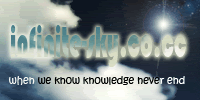






0 comment:
Post a Comment
how about my post?